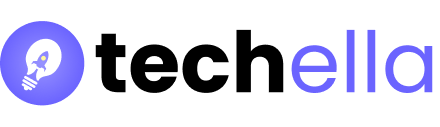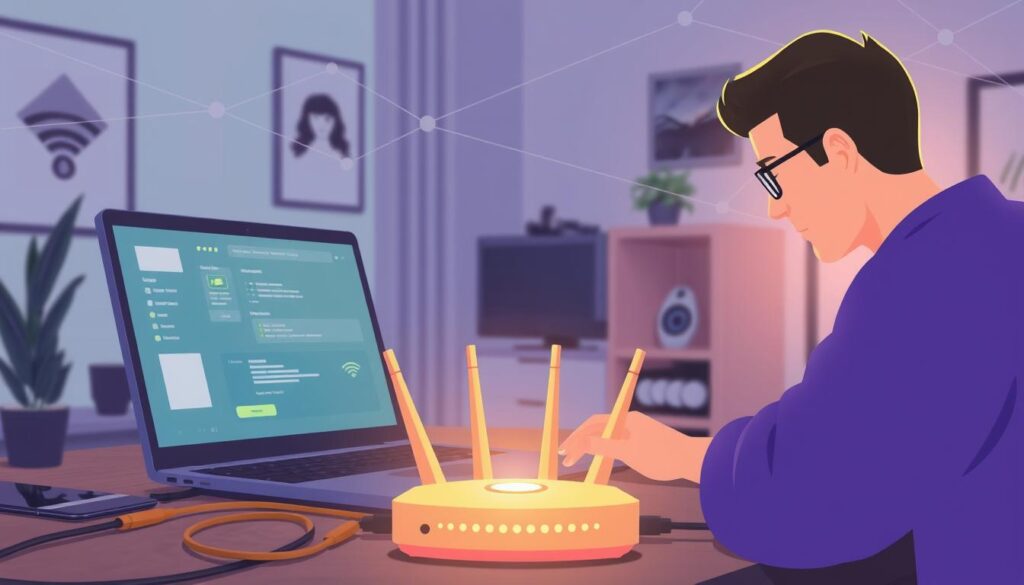Ever found yourself without internet and away from home? It’s frustrating. Wouldn’t it be great to restart your router from afar and get back online fast?
In today’s world, a steady internet connection is key. It’s needed for streaming, work, or gaming online. A simple router reboot can fix many issues and boost your internet speed.
This guide will show you how to reboot your router from anywhere. You’ll learn to use your router’s web interface, mobile apps, telnet, and even smart plugs. By the end, you’ll know how to quickly restart your router and avoid internet outages.
Most people reset their routers by turning them off or unplugging them. But with our guide, you can reboot your router remotely in 30 to 60 seconds. It’s faster and easier.
Now, let’s explore how to remotely reboot your router. This way, you can keep your internet connection strong, no matter where you are.
Understanding the Need for Remote Router Reboot
In today’s world, a stable internet connection is key for homes, especially for remote workers and students. Using devices like Keep Connect for remote router reboot offers many benefits. It ensures a smooth digital experience for your family.
Remote router rebooting is a handy fix for network problems like slow speeds and dropped connections. It clears the router’s memory and resets settings. This can solve issues without needing to physically touch the router.

Regularly rebooting your router also boosts network security. This is crucial in homes with many devices connected to Wi-Fi. It helps protect sensitive information from cyber threats.
| Benefit | Description |
|---|---|
| Stable connectivity | Supports remote work and online learning |
| Easy troubleshooting | Reduces reliance on technical support |
| Enhanced security | Protects sensitive data from cyber threats |
| Improved streaming and gaming | Ensures high-quality network performance |
| Efficient device management | Optimizes internet access across multiple devices |
| Cost-effective | Avoids expensive IT interventions or upgrades |
Using a remote router reset solution keeps your internet stable. It supports your family’s digital needs, from learning and work to streaming and gaming. With technology like Keep Connect, your family gets the best digital experience. Plus, your network stays secure and updated.
Accessing Your Router’s Web Interface
To reboot your router from afar, first, you need to get into its web interface. Just type the router’s IP address into your browser. Most routers use 192.168.1.1 as their default IP, but it can change based on the brand and model.
If you’re not sure what your router’s IP is, use the Command Prompt in Windows. Type “ipconfig” and find the “Default Gateway” address. You can also check your router’s manual or search online for your specific model.
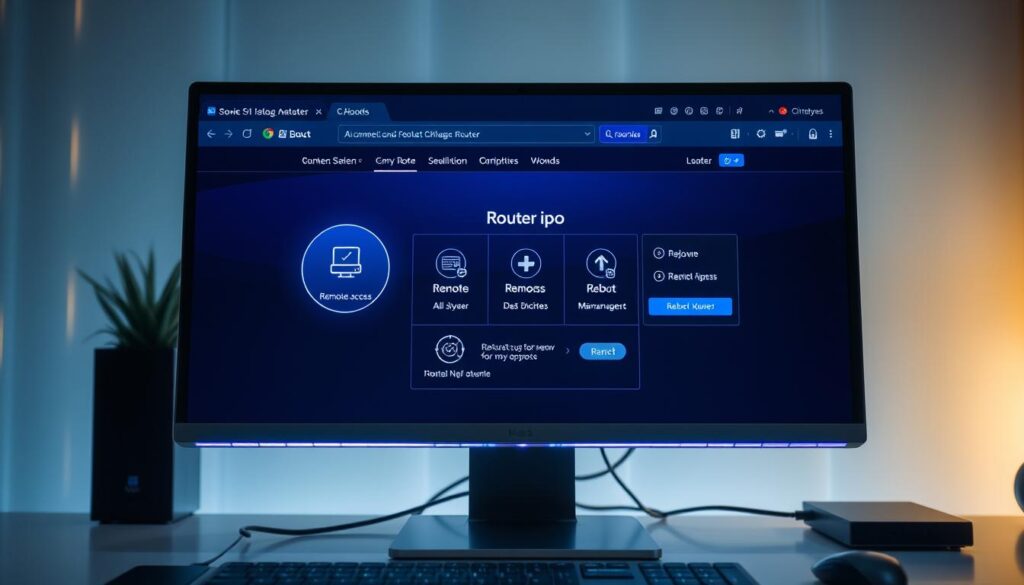
With the IP address in hand, enter it into your browser’s address bar and hit Enter. You’ll need to log in with your router’s username and password. Usually, these are “admin” for both. If these don’t work, look in your router’s manual or on the manufacturer’s website for the right info.
| Router Brand | Default IP Address | Default Username | Default Password |
|---|---|---|---|
| TP-Link | 192.168.0.1 or 192.168.1.1 | admin | admin |
| Netgear | 192.168.0.1 or 192.168.1.1 | admin | password |
| Linksys | 192.168.1.1 | admin | admin |
| Asus | 192.168.1.1 | admin | admin |
After logging in, find the settings menu. Look for an option to reboot, restart, or power cycle the router. This is usually in the Advanced or Administration section. Be sure not to confuse this with a factory reset, which will wipe out all your settings.
Click the right button to start the router remote access reboot process. The router will restart in a few minutes, and your internet will be down. After it’s back up, you can use the internet again without any issues.
Using the Router’s Mobile App
Many router makers, like Netgear and Linksys, have mobile apps for Android and iOS. These apps let you control your router from afar. You can remotely reboot your router with just a few taps on your phone. This makes it easy to reboot your router when you need to.
To use a router’s mobile app, follow these steps:
- Download the right app for your router from the App Store (iOS) or Google Play Store (Android).
- Make sure your phone is on the same network as your router.
- Open the app and log in with your router’s login details.
- Go to the settings or admin section of the app.
- Find the reboot or restart option and tap it to start the remote reboot.
Some apps also have extra features for managing your router remotely. These include:
- Checking your network’s status and connected devices
- Changing network settings, like the Wi-Fi password or guest network access
- Turning parental controls and security features on or off
- Updating the router’s firmware for better performance and security
| Router Brand | Mobile App Name | Available Platforms |
|---|---|---|
| Netgear | Nighthawk | iOS, Android |
| Linksys | Linksys | iOS, Android |
| TP-Link | Tether | iOS, Android |
| Asus | ASUS Router | iOS, Android |
Using your router’s mobile app makes it easy to how to remotely reboot router. You don’t need to touch the device. This makes managing your router from afar more convenient and easy.
Restarting Your Router via Telnet
Advanced users can reboot routers remotely using Telnet commands. But, Telnet is not safe because it doesn’t encrypt data. This means passwords and other sensitive info are sent in plain text. It’s important to use strong passwords and avoid sharing sensitive data when using Telnet.
To reboot your router via Telnet, first, enable the Telnet client on your computer. Then, connect to your router using its IP address. After that, type the reboot command specific to your router’s OS. Not all routers support this, and many have their own software for safer access.
Be careful when using Telnet commands for router remote management reboot. Changing advanced settings can mess up your network or damage your router. There are many resources available, like Cisco manuals and online communities, to help you learn router command lines.
If you forget your router’s login details, check the factory reset in your router’s manual. Instead of Telnet, consider using web panels, mobile apps, SSH, or SNMP for safer router access and rebooting.
Utilizing a Smart Plug for Remote Reboot
Using a smart plug can make remotely rebooting your router easy. Just plug your router into a smart plug and control it through the app. This lets you reboot your router without touching it.
Many people have found this method works well. For example, ‘SlabSlayer’ uses Kasa smart plugs to reboot their router every day. They turn it off at 3:00 AM and back on at 3:01 AM. This keeps their connection stable.
Choosing a good smart plug brand is key for remote router resets. Set a schedule that doesn’t mess with your network. Some say rebooting in the early morning is best to avoid problems.
Also, a top-notch router means you reboot less often. Several users mentioned this. It’s a good idea to invest in a quality router.
Smart plugs are a simple fix for remote reboots. But, it’s important to watch how they work. ‘tlhutch4’ had their smart plugs go offline twice in 8 days. ‘Raym64’ suggests using different brands to ensure success.
Scheduling Automatic Router Reboots
Many routers let you set up automatic reboots at regular times. This keeps your router running smoothly and prevents problems. You can find this feature in your router’s web interface.
To set up automatic reboots, choose the days and time you want the reboot to happen. Remember, your network will be down for 1-3 minutes during the reboot. Try to schedule it when you’re not using the internet.
Some people also use outlet timers or smart plugs to reboot their routers. These tools can reboot many devices at once. Smart plugs offer more control and can be controlled remotely.
Make sure your router has a stable internet connection and the right time for the scheduler to work. If you run into problems, check these first. Scheduled reboots and remote tools help keep your router in top shape.
Troubleshooting Remote Reboot Issues
Remote router rebooting is convenient but sometimes doesn’t work. Users might face connectivity problems. The RT-AC66U_B1 router model often has issues after about 27 days.
When routers fail, they can have many processes stuck. Three routers with similar problems were reported. They used different software and file systems.
To fix these issues, users can try a few things:
- Check the internet connection stability and speed from the ISP
- Evaluate router and Wi-Fi performance using built-in diagnostic tools
- Verify the router and modem setup, ensuring proper configuration
- Contact the ISP or router manufacturer for technical support and guidance
Remote power cycling is becoming more popular. It’s growing at a rate of 15% each year. About 70% of network experts find it helpful for fixing problems quickly.
Advanced routers with automatic reboot features can reduce downtime by 25%. Network management tools with remote reboot options can cut downtime by 30%. Around 85% of IT pros see these tools as key for network stability.
| Device | Price Range | Key Features |
|---|---|---|
| AUKEY WiFi Switch | Moderate | Remote reboot, multiple outlets |
| Smart Plug | Moderate | Remote control, energy monitoring |
| WiFi Smart Plug URANT Smart Socket | Moderate | Remote reboot, voice control |
| 3Gstore IP Power Switch | Expensive | Automatic power-cycling, ensures connectivity |
| ResetPlug | Moderate | Automatic power-cycling, lost connectivity detection |
Users have found remote power switches helpful. They solve problems like routers freezing or needing firmware updates. Using these tools has made networks 20% more efficient, showing their value.
How to Remotely Reboot Router
Remotely rebooting your router can solve connectivity issues or boost your internet speed. You don’t need to touch the device. Here’s how to do it:
- Enter your router’s IP address into a web browser and log in with your network credentials.
- After logging in, find the router’s settings or administration page.
- Look for a reboot or restart option, usually in the “System” or “Maintenance” section.
- Click the reboot button and wait for up to two minutes for the process to finish.
- Check the LED lights on the router to see if it has rebooted successfully.
Remote router management lets you tweak almost any setting. It’s great for fixing and improving your network. But, remember, a remote reboot is not the same as a factory reset. A factory reset wipes out all custom settings and returns the router to its default state.
In a survey, 1 out of 10 people suggested using Remote Admin or setting up a VPN for router access. Others talked about using smart plugs or switches, like Kasa/Tplink Wi-Fi switches, to reboot the router by cutting and then restoring power.
| Solution | Description |
|---|---|
| USB Smart WiFi Adapter | Cuts power and restores it after a set time to reboot the router or modem |
| Kasa/Tplink Wi-Fi Switches | Remotely control power to devices like routers, modems, and hubs |
| Keep Connect | Automates router monitoring and reboots, retrying every 5 minutes and offering a Sustained Outage Retry every 4 hours |
When rebooting your network devices remotely, reboot the modem/router first. Then, reboot any managed switches. Finally, reboot devices like Hubitat or other smart home hubs. This order helps each device reconnect properly after rebooting.
Alternatives to Remotely Rebooting Your Router
While remotely rebooting your router can often solve connectivity issues, it’s not always the best choice. Sometimes, you need to try other ways to fix your router. Here are some methods to help you get your router working again.
One easy fix is to use an Ethernet cable to connect your devices directly to the modem. This way, you can see if the problem is with the router or the modem. If your devices work fine with the modem, then the router is probably the issue.
Another good idea is to update your router’s firmware. Firmware updates can fix bugs, improve performance, and add security. Keeping your router’s firmware up to date might solve your connectivity problems without needing a remote reboot.
| Router Model | Firmware Version | Release Date |
|---|---|---|
| TP-Link Archer A7 | 1.0.11 Build 20200529 Rel. 63951 | May 29, 2020 |
| NETGEAR Nighthawk R7000 | V1.0.11.116_10.2.100 | April 27, 2021 |
| ASUS RT-AC68U | 3.0.0.4.386_50010 | March 4, 2021 |
If all else fails, you might need to do a factory reset on your router. This will reset your router to its original settings. It might solve persistent problems, but it will erase any custom settings. Make sure to save any important settings before you reset your router.
Remember, while remotely rebooting your router is handy, it’s not always the best solution. Trying these alternatives can help you tackle your router’s connectivity issues more effectively. This way, you can ensure a stable and fast network.
Security Considerations for Remote Router Management
Remote router management needs top security focus. Millions of routers have faced big flaws before. So, it’s key to protect your network well. Here are some key security tips:
- Change default router passwords and use strong, non-dictionary passwords
- Use Wi-Fi passwords that are at least 16 characters long
- Disable WPS (Wi-Fi Protected Setup) and UPnP (Universal Plug and Play) on your router
- Regularly check for and install router firmware updates
- Consider replacing your router if updates have lapsed for an extended period
- Implement segmented VLANs to isolate device groups on the network
- Set up guest networks (SSIDs) to isolate visitors and IoT devices
Remote router management via mobile apps and cloud services can be risky. Malware or bad router changes can be hard to spot. Always use official apps from your router maker and be careful with third-party software.
Remote management lets anyone access your router from anywhere. This is convenient but risky. Unauthorized users could get in and risk your data. To stay safe, consider these steps:
| Security Measure | Benefit |
|---|---|
| Enable router firewall | Protects against unauthorized access and potential threats |
| Use a VPN | Encrypts your internet connection and helps protect your data |
| Implement two-factor authentication | Adds an extra layer of security by requiring a second form of verification |
| Monitor network usage | Helps identify unauthorized users and suspicious activity |
By following these security tips and staying alert, you can safely use remote router management. Remember, keeping your router secure is crucial in today’s world.
Conclusion
Remotely rebooting a router is a big help for managing home networks. It makes sure your internet works smoothly. This guide showed you how to do it using different methods.
Knowing how to reboot your router is key, especially for families. It helps when kids are learning online and when families stream movies. It keeps your network running well, even with many devices connected.
But, it’s important to know the difference between rebooting and resetting your router. Rebooting just restarts it, while resetting clears all settings. Always use strong passwords and encryption to keep your network safe. Learning how to remotely reboot your router makes your home network better and more secure.
FAQ
What are the benefits of remotely rebooting a router?
Remotely rebooting a router can fix many internet problems. It can solve slow speeds, dropped connections, and unresponsive websites. It also clears the router’s memory and adjusts settings without needing to be there in person.
How can I remotely reboot my router using its web interface?
To reboot your router online, first log in as an admin. Use the router’s IP address to do this. Then, find the reboot option in the Advanced settings. But, make sure you’re not doing a factory reset, which wipes out all your custom settings.
Can I use a mobile app to remotely reboot my router?
Yes, many router makers like Netgear and Linksys have apps for Android and iOS. These apps let you control your router from your phone. You can reboot it with just a few taps.
Is it possible to remotely reboot a router using telnet commands?
Some routers can be rebooted remotely with telnet commands. First, enable telnet on your computer. Then, connect to the router with its IP address. Finally, enter the reboot command. But, not all routers support this.
Can I use a smart plug to remotely reboot my router?
Yes, plug your router into a smart plug. Then, use the smart plug’s app to control it. Turning the smart plug off and on again reboots your router without needing to be there.
What should I do if remotely rebooting my router doesn’t resolve connectivity issues?
If rebooting doesn’t fix your internet problems, you have more steps to try. Check your internet connection and router performance. Make sure your router and modem are set up right. Use troubleshooting tools or ask for help from your ISP or router maker.
What’s the difference between a remote reboot and a factory reset?
A remote reboot just restarts your router without changing settings. A factory reset, on the other hand, resets your router to its original settings. Be careful not to reset unless you really need to, as you’ll have to set everything up again.
What security best practices should I follow when remotely managing my router?
When managing your router online, keep it secure. Use strong passwords and encryption. Keep your router’s software up to date. And be careful with mobile apps. Always use official apps from your router’s maker.