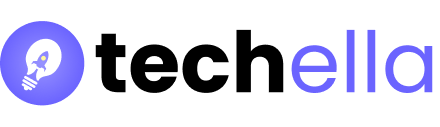Understanding how to block websites from the router is key in today’s world. With over 200 million websites online, keeping safe and focused is crucial. Router website blocking helps protect young eyes, keep data safe, and boost productivity by reducing distractions.
Many reasons exist for blocking websites. Families might block social media or explicit content to protect kids. Businesses aim to reduce distractions and protect against cyber threats. Blocking websites at the router level covers all devices and goes beyond device-specific controls.
To block websites, you need to know how to set up your router. Different routers, like Huawei or TP-Link, have specific steps. For example, Huawei routers use 192.168.1.1 as the default gateway and ‘admin’ as the password. Knowing these details helps use website filters effectively.
Managing online content through routers is an ongoing task. Keeping blacklists updated and using strong passwords and firewalls is essential. Also, syncing parental control apps with your router setup strengthens your digital defense. This approach shows that prevention is better than cure.
Understanding Router Website Blocking
Learning to block website on router is key for managing online content at home and work. You start by logging into your router’s admin console, usually at 192.168.0.1. Then, you navigate to the security settings to block certain websites. The steps might change based on your router’s brand and model, but the basic idea stays the same.
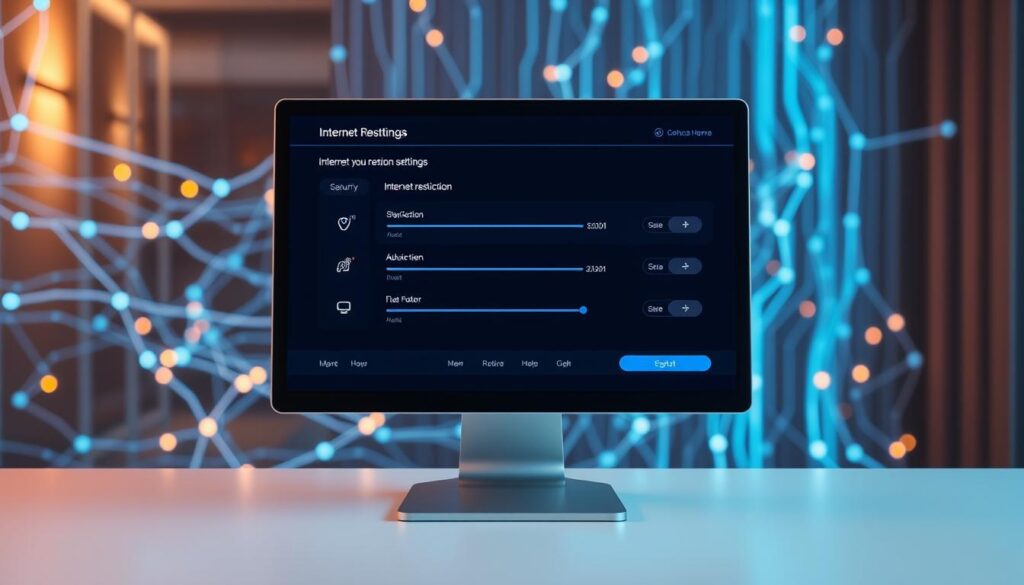
Routers have built-in features to block certain websites or categories. For example, you can block adult content or social media during homework hours. But, some routers might not be enough for strict blocking in business settings. You might need more advanced tools like OPNsense or Pfsense for detailed website blocking.
- Direct URL Blocking: Manually entering specific website addresses to be blocked.
- Category Filters: Blocking websites based on categories such as adult content, social networking, etc.
- Using External DNS Services: Services like OpenDNS can be used in conjunction with your router for enhanced control. Over 60% of user recommendations favor this method for its efficiency and ease-of-use.
Every router has a default login and password, often ‘admin’ for both. After logging in, you can block websites by entering their domains in the URL filtering section. Make sure your devices’ time settings match this setup for it to work right. This is especially important in networks with many devices and browsers.
Most routers can block websites, but using firewalls might be needed for more control. Experts often recommend firewalls for better network management. Setting up these configurations helps balance internet access with security, fitting it to your specific needs and schedules.
In short, knowing how to block website on router and improve router internet restriction can make your internet safer and more controlled at home or work.
When to Consider Router Parental Controls
Using router parental controls is key for parents wanting to protect their kids from bad online stuff. It helps keep their privacy safe, stops them from getting distracted by websites, and makes the internet safer at home. This is especially important as the internet gets bigger and more complex.
Router parental controls let you block specific websites on router and control when kids can use the internet. They also help you keep an eye on how much time they spend online. This way, kids only see things that are right for their age.
- Protecting against harmful content: Block access to websites promoting pornography, violence, gambling, and drugs.
- Restricting during specific times: Use scheduling options to control internet availability during homework time or bedtime.
- Managing Screen Time: Allow children a set amount of Internet time, with options for earning more by completing tasks.
- Customizing device access: Use controls to manage the types of websites each device can access, especially useful in households with multiple users at different age levels.
Tools like Netgear’s Nighthawk routers with Circle Smart Parental Controls make it easy to manage the internet. They support the latest WiFi standards and let parents keep an eye on all devices.
By using these controls wisely, you can make your home network safer. This helps teach kids to use the internet responsibly as they learn and explore.

Step-by-Step: How to Block Websites From the Router
Keeping your network safe and controlling what people see online is key. Here’s a simple guide on how to block unwanted websites using your router’s settings:
- Access the Router’s Admin Interface: Open a web browser and type in your router’s IP address. This is usually 192.168.1.1 or 192.168.0.1. You’ll need your admin login details, found in your router’s manual or from your internet provider.
- Navigate to the Content Filtering Section: Log in and find the content filtering or parental controls section. It’s often under router access control settings.
- Configure Website Blocking: In the content filtering menu, add a new rule or filter. You can block specific URLs or categories like adult content, social media, or streaming sites. This helps tailor the internet to your safety or productivity needs.
- Save and Apply Changes: Save your new restrictions. Some routers need you to apply these changes before they work.
- Reboot the Router: Restart your router to make sure the changes work. You can do this from the admin interface, or by turning it off and on.
By following these easy steps, you can use your router’s settings to make your network safer. Remember, the exact steps might change based on your router’s brand and version. But the basic process is the same.
For families, these settings help keep kids safe from bad content. For businesses, they help keep employees focused and protect devices from harmful sites. A well-set router is a strong defense against online threats.
Router Settings for Website Blocking
Most modern routers have great features for managing your home network’s internet. They use a router website blacklist or router website filter. These tools are key for parents wanting to keep their kids safe online or for anyone wanting to block certain websites. Knowing how to set these up can really improve your network’s safety and ease of use.
To begin, you need to get into your router’s admin panel. You do this by typing the router’s IP address into your browser. This is usually 192.168.1.1 for IPv4 or something more complex for IPv6. Once you’re in, look for the section on URL or website filtering. These options are usually under ‘Security’, ‘Parental Controls’, or ‘Firewall’.
- In the URL filter section, you can create a router website blacklist or whitelist. A blacklist blocks access to listed sites, while a whitelist only lets in sites you’ve listed.
- Enter the URLs of websites you want to block. Some routers have limits on how many sites you can block, so focus on the most important ones.
- Save your changes and restart the router to apply the new rules.
For routers from Huawei or TP-Link, the steps are similar but might be in different menus. Look for ‘Parental Controls’ or something similar. Always check your router’s manual for exact instructions.
While router website filters work well, some users might find ways to bypass them. They could use different DNS settings or a VPN. So, use this method with other monitoring tools for the best results.
Keeping your router’s firmware up to date can also boost its features, like web filtering. Learning to use these settings is a smart way to make your internet use safer and more controlled at home or in the office.
Common Hurdles in Router Internet Restriction
Setting up router website blocking and router parental controls seems easy, but it’s not. It comes with many challenges. If you want to control the internet well, knowing these challenges is key.
One big problem is that routers can’t block websites in real-time. They use static lists of URLs to block sites. But, new sites or sites that change can slip through.
Also, router controls only work at home. When you’re on a different network, all your controls go away. This makes it hard to keep devices safe everywhere.
Setting up router controls can be hard too. Not everyone knows how to change settings for website blocking. It involves things like IP settings and firewall rules.
- Router parental controls and blocking features are not as good as special apps. Apps like Canopy have features like sexting prevention or location alerts. These are things routers can’t do.
Knowing these challenges helps set the right expectations. It also helps plan a good system for controlling the internet. This system should balance freedom with safety.
Choosing the Right Router Website Filter for Your Needs
With more people using the internet, keeping your home safe online is key. Whether you’re a worried parent or want to focus better by avoiding distractions, picking the right router website filter is important. Adding website blocking to your router helps protect all devices on your Wi-Fi. But, if you need more control, you might want to look into advanced options.
Most routers have basic controls to block bad websites. For example, you can block “youtube.com” by adding it to your router’s blacklist. But, with over 250,000 new websites every day, it’s hard to keep up. This shows why you need a router website filter that covers a lot and updates fast.
Options like Canopy offer more than just blocking websites. They use AI to filter content in real-time, stopping bad sites before they load. Canopy blocks a lot of unwanted content, like porn, gambling, and violence. It works on all devices and browsers, not just on your network.
- Canopy’s real-time filtering stops bad content on any device, including WiFi and mobile data.
- It also has features like downtime settings and sexting prevention for more safety.
- If your router doesn’t have good controls, Canopy is a great alternative that’s easy to set up and keeps up with updates.
Even with router website blocking, it’s not enough to keep you completely safe. It’s important to keep your router’s software up to date. Also, you should check and update your website blacklist often because new sites pop up all the time.
Router website blocking is good because it’s cheap and works for all devices without extra setup. But, using advanced filters like Canopy can make your protection even better. Since every family is different, think about what you need to keep your online space safe and productive.
Block Specific Websites on Router With Canopy
Digital landscapes are growing, making parental controls more important. Canopy offers a smart way to block website on router settings and enforce router parental controls. It works well with many devices, making online experiences safer and better.
- Advanced Filtering: Blocks or filters websites and apps, providing customized access levels.
- Real-Time Content Scanning: Uses AI to detect and block inappropriate content as it loads.
- Extensive Device Coverage: Functions across all network types, including WiFi and mobile data.
- Downtime Settings: Allows scheduling of internet access to manage screen time effectively.
- Sexting Prevention: Helps prevent the sharing and receiving of sexually explicit materials.
Starting with Canopy is easy. Just sign up, download the app, and set up your protection. This way, you can block website on router and keep all devices safe. Canopy goes beyond home networks, offering important protection everywhere.
Canopy also offers a free trial. This lets users try out all its features, like filtering content on all browsers. This is a big plus over just blocking one browser type.
For families and individuals wanting better digital safety, Canopy is a great choice. It fits easily into daily life and gives peace of mind in our online world.
Alternative Methods to Block Websites Without Router Settings
When traditional router website blocking doesn’t work, there are other ways. Parental control apps are a common choice. These apps block websites and monitor digital activity. For example, Kidslox lets parents control device use and limit web access on phones and tablets.
- DNS category blocking blocks millions of websites by their DNS setup.
- Keyword-based blocking stops sites with certain words in their URLs.
- Default-deny blocking only lets you visit sites on a whitelist for extra security.
- Setting Internet access times helps manage when and what sites are visited.
- Browser extensions like StayFocusd limit time on distracting sites.
Using SafeSearch on search engines and built-in parental controls on devices is also effective. For example, iOS’s Screen Time or Android’s Family Link app add to router blocking.
Managing digital spaces well needs a mix of these methods. This ensures web access is safe and tailored. So, whether it’s through apps or device settings, keeping browsing safe is always a challenge.
Conclusion
In today’s digital world, router website blocking is key for safe and productive internet use. This article has shown how to block websites from your router. It offers tools for a secure and focused online space.
Blocking unwanted content is important for a safe digital experience. Router settings and third-party apps like Canopy offer different benefits. They help meet various needs.
Blocking sites can protect young eyes, boost work productivity, or keep your network safe. Our guide provides steps to achieve these goals. Router models and brands may vary, but common principles apply.
Newer routers come with better website blocking features. They include time-based restrictions and advanced filtering. These features meet the growing needs of users.
Even without native blocking features, there are workarounds. Cisdem AppCrypt covers multiple devices, and browser extensions work on desktops. The right method depends on your situation.
Whether for family, work, or personal goals, the aim is the same. We want a safer, more productive internet. The path you choose should fit your needs.
FAQ
How do I block websites from my router?
To block websites, first, access your router’s admin panel. You can do this by typing its IP address into your browser. Once you’re in, go to the content filtering or parental controls section.
There, you can add URLs to a blacklist or block certain categories. After making your changes, save them and restart your router. This will apply the new settings.
What are router parental controls and how do they work?
Router parental controls are features that let you manage what content is accessible on your network. You can block specific URLs, limit access at certain times, or filter content by category.
Can I block a specific website on my router for all connected devices?
Yes, using router parental controls, you can block a website for all devices on your network. But remember, these settings only work when devices are connected to your Wi-Fi. They won’t block access when devices are on a different network.
What should I do if my router doesn’t have website blocking features?
If your router doesn’t have built-in blocking, consider using third-party apps like Canopy. These apps offer content filtering and can block websites across different networks and devices.
Are there any real-time filtering options available for routers?
Most routers don’t have real-time filtering with their built-in controls. They use static blacklists. For dynamic filtering, you might need third-party services like Canopy, which use AI to block content as it appears.
How does Canopy help in blocking websites at the router level?
Canopy doesn’t block websites at the router level. Instead, it offers device-level blocking and filtering. You can register an account, install the app on devices, and customize settings to block URLs, manage apps, and control device usage.
What are some alternative methods to block websites without changing router settings?
Instead of changing router settings, use parental control apps like Kidslox. These apps use VPN technology to manage internet access. They offer features like time limits and activity monitoring across devices and platforms.
Is it possible to schedule internet restrictions on my router?
Yes, many routers allow you to set schedules for internet access. This is great for managing children’s screen time. The steps to do this vary by router brand and model.
How can I find out if a website has been successfully blocked on my router?
To check if a website is blocked, try accessing it from a device connected to your router. If it doesn’t load or you get a block message, it’s been blocked. Remember to clear your browser’s cache first, as cached content might still appear.
Can I customize different levels of filter settings for different devices on my network?
Yes, some routers and parental control apps let you set different filtering levels for devices. This is useful for families with children of different ages or for separating work and leisure devices. Check your router’s manual or the app’s features to see if this option is available.