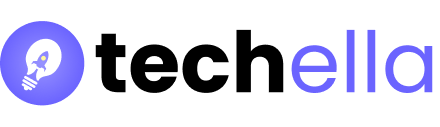Smartphones are a big part of our lives. They help us stay connected, entertained, and productive. But, many users get frustrated when their phone’s battery drains while it’s charging. This problem can be caused by many things, like too much use, software issues, hardware problems, or even the environment.
It’s important to know why your phone’s battery drains while charging. This knowledge helps find solutions and keep your battery working well. In this article, we’ll explore why this happens and offer ways to fix it. We’ll also share tips to manage your phone’s power better.
Key Takeaways
- Too much use, like watching videos or using apps that use a lot of power, can drain the battery even when it’s charging.
- Features like Bluetooth, Wi-Fi, and GPS can also use up battery if they’re left on too long.
- Old software and apps that run in the background can cause a lot of battery loss while charging.
- Hardware problems, like a bad battery or a damaged charging port, can make the battery drain fast even when it’s plugged in.
- Extreme temperatures can also make charging less efficient and hurt battery performance.
Understanding Common Causes of Battery Drain During Charging
It can be frustrating when your Android phone’s battery seems to lose charge while plugged in. Understanding the common causes is key. Software issues, hardware problems, and environmental factors can all play a role.
Software-Related Battery Drain Issues
Software problems are a big reason for battery drain. Outdated operating systems and apps running in the background can harm your battery. Also, too many push notifications can drain your battery fast. Keeping your software updated and managing app usage can help.
Hardware Factors Affecting Charging Performance
Hardware issues can also cause your phone to not charge fully. Faulty batteries, damaged charging ports, and the wrong chargers can all be problems. Using the right charging equipment is important to avoid battery damage.
Environmental Impact on Battery Performance
The environment you use your phone in can also affect its battery. Extreme temperatures can harm your battery’s health. Try to keep your phone away from very hot or cold places to keep the battery working well.
Knowing these common causes can help you fix the issue. This way, your Android phone’s battery will last longer while it’s plugged in.
Why Is My Phone Losing Battery While Charging: Essential Troubleshooting Steps
It’s frustrating when your phone loses charge while it’s plugged in. But, there are steps you can take to fix this problem. This will help your phone charge properly again.
First, check the charging equipment. Look for any damage or wear on the charger and cable. Try a different charger or cable to see if it helps. Make sure the charger fits your phone’s needs, as the wrong one can slow charging.
- Check the charging port on your phone for debris or damage.
- Try turning your phone off while charging to see if it charges better.
- Close apps that use battery in the background.
Another issue could be your phone’s battery health. Batteries can wear out over time, affecting their charge. Check your phone’s battery settings to see if it needs a replacement.
Also, think about where you charge your phone. Extreme temperatures can harm battery performance. Avoid charging in direct sunlight or on warm surfaces.
By trying these steps, you can find and fix the problem. This will help your phone charge correctly again.
The Role of Charging Equipment in Battery Performance
Your phone’s battery health depends a lot on the charging gear you use. It’s key to charge your phone right to keep the battery in good shape. This helps avoid problems like phone battery not charging properly or battery draining instead of charging.
Identifying Compatible Chargers
Always use the charger and cable your phone maker suggests. These are made to work well with your phone’s charging system. This ensures your phone charges efficiently and safely. But, using the wrong chargers can slow down charging or even harm your battery.
Impact of Third-Party Charging Accessories
Third-party chargers might seem like a good deal, but they can hurt your battery. They might not fit your phone right, causing battery draining instead of charging or even overheating. This can wear down your battery over time.
Signs of Damaged Charging Components
Watch for signs of wear on your charging gear, like frayed cables or bent connectors. A loose charging port can also be a problem. These issues can stop your phone from charging right, leading to phone battery not charging properly. If you see any damage, replace the parts quickly to keep your battery healthy.
| Charging Accessory | Impact on Battery Performance | Recommended Action |
|---|---|---|
| Manufacturer-provided charger | Optimal charging efficiency and battery health | Use the charger provided by your phone’s manufacturer |
| Third-party charger | Potential for slower charging, battery drain, and damage | Avoid using third-party chargers unless they are certified compatible |
| Damaged charging cable | Reduced charging performance, potential battery damage | Replace the damaged charging cable immediately |
| Worn-out charging port | Inconsistent or failed charging, battery drain | Have the charging port repaired or replaced by a professional |

Managing Phone Settings to Prevent Battery Drain
If your phone loses battery while charging, you can make changes to stop this. One big problem is the screen brightness. A brighter screen uses more power. So, keep your screen brightness at a good level, not too high.
Also, think about push notifications. They’re handy but can use a lot of battery. Turn off notifications for apps you don’t need updates from. Only keep them on for apps you really need.
- Reduce screen brightness to a comfortable level
- Disable push notifications for non-essential apps
- Turn off background app refresh to prevent apps from running in the background
- Use Wi-Fi instead of mobile data when possible, as Wi-Fi is generally more power-efficient
- Regularly close unused apps to prevent them from running in the background and draining your battery
- Clear your phone’s cache to free up system resources and improve battery performance
By making these simple changes, you can stop your phone from draining battery while charging. This way, it will stay charged for longer.

Advanced Solutions for Battery Charging Problems
When simple fixes don’t work, it’s time for more advanced solutions. These methods can find and fix complex software issues that cause battery drain while charging.
Safe Mode Diagnostics
Booting into safe mode is a useful step. It turns off all third-party apps, helping you find the cause of battery issues. Check if your phone’s charging and battery performance change in safe mode.
Battery Calibration Methods
Incorrect battery percentage readings can make it seem like your phone loses charge while charging. To fix this, drain the battery completely and then charge it to 100% without stopping. This helps the software understand the battery’s true capacity.
System Cache Clearing Techniques
System cache files can slow down charging, making your phone lose battery. Clearing the cache in recovery mode can help. Choose the “wipe cache partition” option to fix software-related charging problems.
FAQ
Why is my phone losing battery while charging?
Your phone might lose battery for many reasons. This includes using it too much, having Bluetooth and Wi-Fi on, or outdated software. Faulty batteries or damaged charging ports are also common causes.
What software-related issues can cause battery drain during charging?
Outdated operating systems and apps running in the background can drain your battery. Keeping your device’s software updated and closing unused apps helps a lot.
How do hardware factors affect charging performance?
Faulty batteries, loose charging ports, and the wrong chargers can all hurt your phone’s charging. Always use the chargers and cables your phone maker recommends.
Can environmental factors affect battery performance while charging?
Yes, extreme temperatures can harm your battery’s performance and charging. Try to keep your phone away from very hot or cold places while it’s charging.
What are the initial troubleshooting steps to fix battery drain while charging?
First, check your charger and cable for damage. Try different chargers and check your battery health in your phone’s settings. Closing apps you don’t need, lowering your screen brightness, and turning off notifications can also help.
How important is it to use compatible chargers and cables?
Using chargers and cables made for your phone is very important. It prevents damage and helps your battery last longer. Avoid third-party chargers, as they can harm your battery and charging.
What are some signs of damaged charging components?
Look out for frayed wires, bent connectors, and a loose charging port. If you see these, replace your charger right away to charge your battery properly.
How can I optimize my phone settings to conserve battery while charging?
To save battery, lower your screen brightness and turn off push notifications. Also, disable app refresh in the background. Using power-saving mode and Wi-Fi instead of mobile data helps too.
What advanced troubleshooting techniques can help resolve battery charging issues?
Try booting into safe mode to find problem apps. Calibrate your battery to get accurate readings. Clearing system cache can also fix software issues. If all else fails, a factory reset might work, but remember to back up your data first.